
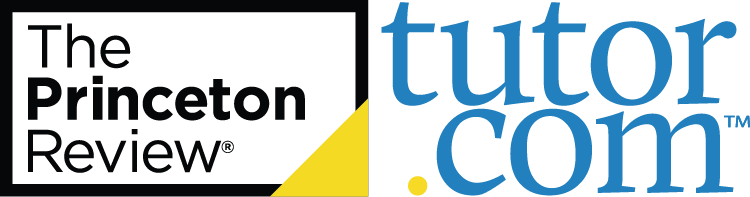
Welcome to the new Tutor.com Online Classroom.

Please check your that your device is connected to the internet and try reloading the classroom.
Enter Your Nickname:
To share audio, click the button below. Then, click "Allow" if prompted by your browser.
Click "Continue" to confirm your selection. Then, click " Muted" to begin sharing.
Sorry, we couldn't get permission from the browser. Please check your settings and try again.
If the problem persists, please restart your browser.


Please wait while we transfer you.
You're currently sharing your screen with the class. Screen sharing tips:
If you'd like to mark up your shared screen, click the button below.
You're about to share your screen with your tutor. Screen sharing tips:
Once you click "Start Screen Sharing," your chosen screen or application will appear in the Workspace. You and your tutor will be able to mark up your shared screen with the drawing tools on the left.
or cancel